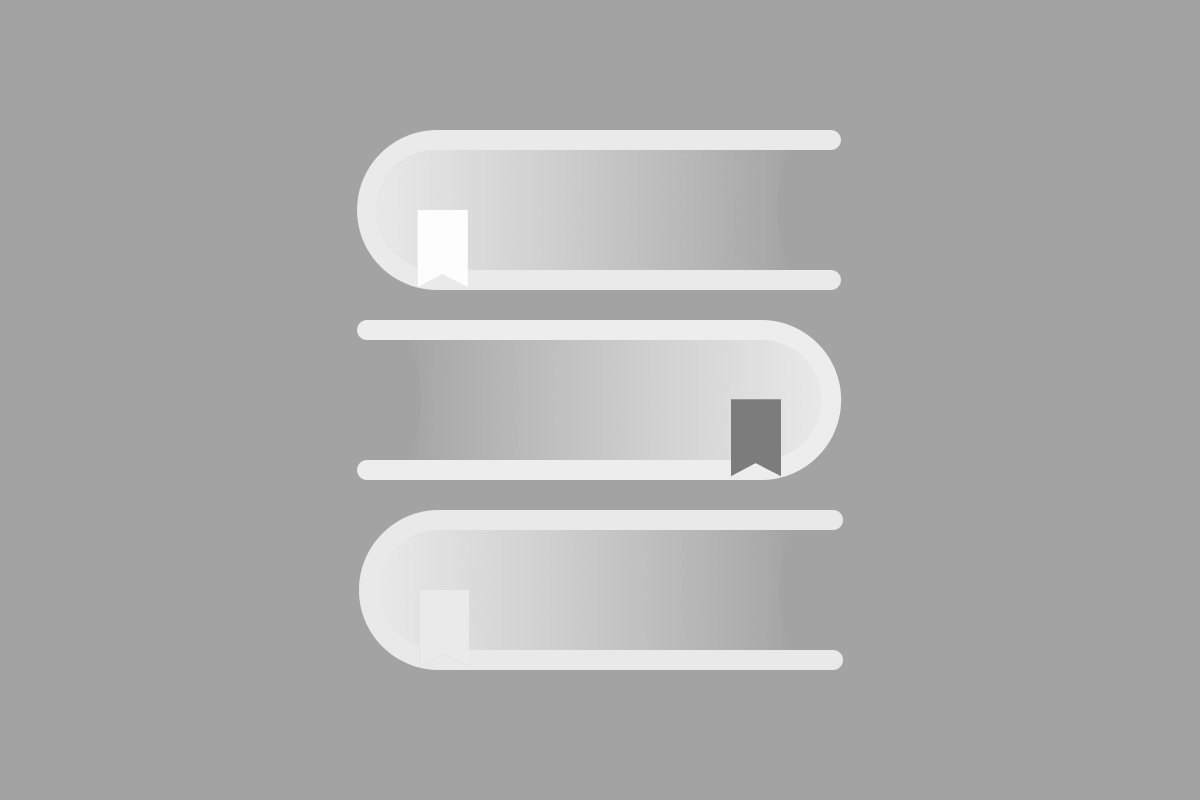I have a confession to make - when my workplace started to go bananas for customer journey mapping, I didn’t see much of a difference between what a journey map offers and what is provided through traditional UX research techniques. To me, customer experience journey maps were just a new buzzword for an old thing.
In one respect, that statement is entirely true. A good customer experience journey map begins with a persona, and includes the user’s flow. The persona and customer journey map are founded in first-person customer research - the hallmark of good UX research, not on the business’s assumptions or generic marketing demographics. Usually this information is gathered from one-on-one interviews with customers, observing the customer using the product or service in the wild, surveys, message board and social media posts, and digging into customer feedback channels and analytics.
From there, the journey map deviates from the typical UX research deliverables. Instead, it is a representation of this persona’s interaction with the product or company from end to end - the customer’s initial need for a solution, their discovery of the product or service, deciding to purchase the product/service, and what it is like to be a customer or owner for the life of the purchase. Often UX user flows assume one thing - the customer is already a user. It ignores the period before adoption where a lot of decisions are made, and it often doesn’t address all the phases of a user’s relationship with the company.
Another aspect of a customer journey that is lacking from traditional UX documentation is that the customer’s emotional journey is illustrated with equal weight alongside the customer’s interactions with the product. What is easy or delightful and frustrating or confusing during the process is called out boldly in a customer journey map. In addition, the product’s marketing efforts and customer touch points are overlaid with the same clarity. It’s a complete snapshot of the journey, whereas a user flow is just a piece.
The biggest difference, though, is that a customer journey map and persona are agnostic of the technical solution. It’s a customer need-finding tool that identifies opportunities for new products, services, or features. In 12 years of working in user experience, UX research generally begins once the product or service offering has already been identified - the client wants a new website, the company needs a tool to do the following, etc. User experience research sets out to create useful and satisfying designs within the framework of a solution, whereas customer experience research sets out to determine what will be a useful or satisfying solution - and therein lies the value.